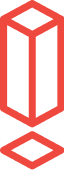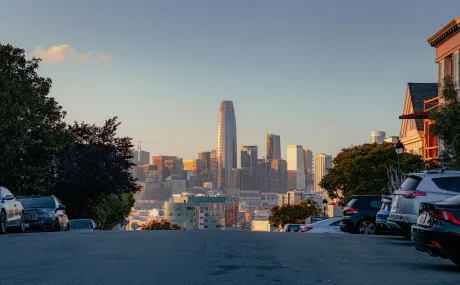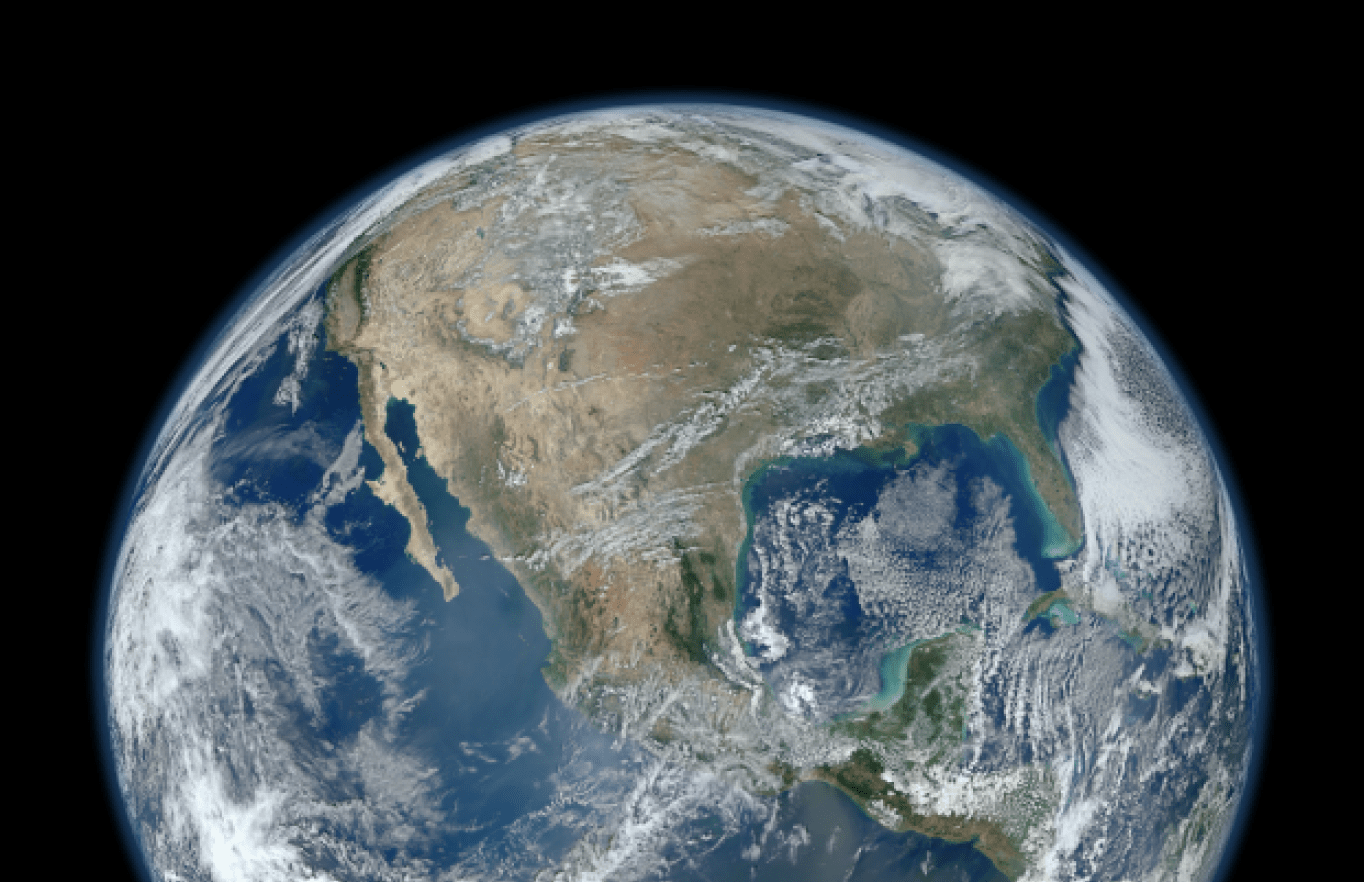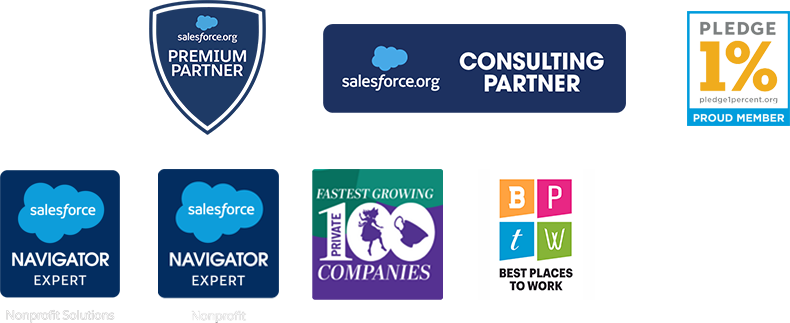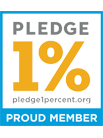The advanced admin’s path to Salesforce Lightning
Salesforce Lightning has been around for two full years now and, yet, many organizations are still just starting to adopt the new interface. Why? Partly because it’s not familiar like Classic, even if it is prettier.
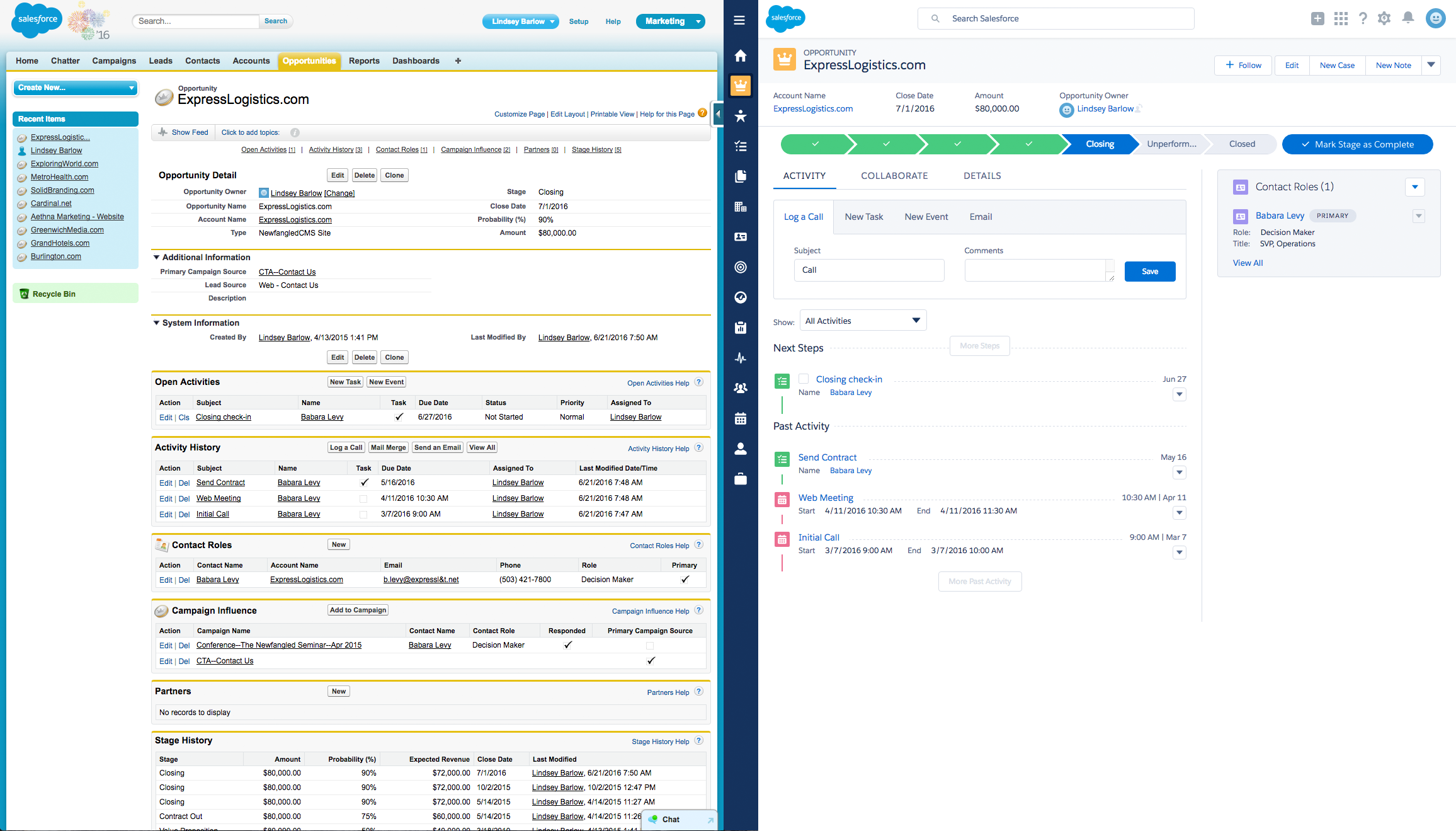
Here’s a great quote from Matt Lawrence, a UX Designer, on this idea of a familiar interface, “Remember years ago when Facebook became “the new facebook” and everyone was signing petitions and freaking out about the new layout? That’s partly because they had grown so familiar with what they were using before that, their workflow had been interrupted and a learning curve introduced.”
Moving to Salesforce Lightning is just that. A learning curve. But that’s not the hardest part.
The hardest part about making the switch to Salesforce Lightning
Now, the hard part is that many of the old components of Salesforce Classic were just not available within Salesforce Lightning or were not yet updated in the documentation for making the switch to Salesforce Lightning. And this part is what made us want to write a blog post.
Although it has been a full two years, and many things have been properly documented or made available with each new release, there are still some missing components. And we thought we’d make some of our own documentation on what’s currently missing as more and more organizations begin to optimize to Salesforce Lightning.
A quick list of some of what’s still missing from Salesforce Lightning
- Advanced Setup button is no longer available to manage Campaign Member Statuses
- Managing buttons on record pages
- Custom URL buttons won’t work anymore
What Admins need to consider before the switch
You’ll need to get your system setup for Salesforce Lightning before users start using it. Below we outline a few key things to review.
Setup your Lightning Record Pages
A confusing thing about Lightning is understanding how your standard page layouts work with Lightning Record Pages. Turns out, they are not mutually exclusive but work together.
Your standard page layout will still control:
- Which fields are on the page and read-only or required
- Your page sections
- Which related lists are available
- Which buttons are visible
And Lightning Record Pages will control the visual sections of the page, like:
- Whether you have a header, a left sidebar or right sidebar
- Which components are in the main section, header, left and right sidebar
- What tabs you have and where on the page
- Which tabs will open by default and which have to be clicked on or toggled to
Also, Lightning Record Pages are not set by record type, they are set by object.
Managing Buttons on Pages and Global Quick Actions
Salesforce Lighting completely changes how buttons work, and it’s important to know that. It will be confusing at first to understand what buttons show on record pages and in the Quick Action menu (you’ll find this menu icon at the top-right of your page shaped like a square plus sign). The good news is that buttons can be much more user-friendly in Lightning.
To change buttons:
To change which buttons are on your record pages, you’ll need to edit your standard page layouts and change which buttons are in the “Salesforce1 and Lightning Quick Actions” section of the page, and not the Classic buttons section. There is a separate set of buttons for Salesforce1 and Lightning than Classic buttons when you’re adding them to the page layout.
To add buttons:
To add buttons or menu options to the Global Quick Actions menu, which I highly recommend you do, you’ll go to the main Setup panel and edit the Global Publisher Layout. You can add new and custom global actions in the main Setup panel as well. The really nice thing about Quick Actions is that you can make quick record creation actions that have a pared-down set of fields to see and complete in order to create a record. They are very similar to your Publisher Quick Actions in Classic in look and feel.
You are not alone
The big ‘ol world of Salesforce is right there with you. Everyone is asking questions, getting adjusted, and finding issues. (Don’t let that link scare you!) It’s a long list of fixes for Salesforce but they are working on it. And they’ve made tremendous strides with each release.
Just like we said in June, moving to Lightning is inevitable. It’s going to take some organization, a little research and prep work, and probably some help. Remember, we’re here when you’re ready.